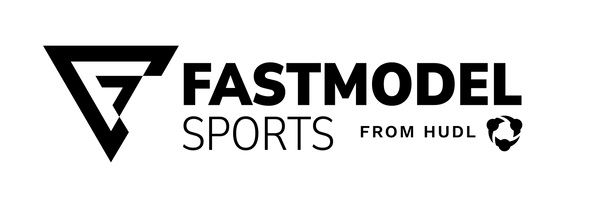FastRecruit Best Practice Order of Operations

FastRecruit Best Practice Order of Operations
- Team Administrator receives welcome email from FastModel Sports and logs into FastModel Account Portal.
See how here.
- Administrator adds Staff members and grants licenses to FastRecruit and sets passwords, if applicable, in the FastModel Account Portal.
See how here.
- Staff customizes their account’s Positions and Categories inside FastRecruit Web (click on My Account in the top right hand corner, choose “Categories and Positions” from the drop down menu).
See how here. (Page 4)
- Team adds Recruits that they want to follow to in FastRecruit (either manually or by importing a .CSV file exported from their recruiting database).
See how here. (Page 5)
- In the Tourneys tab on FastRecruit Web, Staff members can click on a tourney and identify:
- Which Staff members are attending.
- Which Recruits are attending.
- Which teams Recruits are playing on in that specific tournament (this will be available only after the schedule has been provided to FastModel)
- AutoFill Staff members' schedules
See how here (Page 5)
- Staff creates Schedules either in FastRecruit Web through the Tourney tab (see above), FastRecruit Web through the Schedule tab, or in FastRecruit Mobile through the Tourney tab.
FastRecruit Web, Tourney Tab- See how here (Page 12)
FastRecruit Web, Schedule Tab- See how here (Page 17)
FastRecruit Mobile, Tourney Tab- See how here (Page 10)
- Use FastRecruit Mobile while you are recruiting to get the most updated information on games; including game times, game venues, scores, upcoming games, schedule changes and more.
See how here.
If at any time, you have questions or issues, please let our industry-best support team know at support@fastmodelsports.com
Invalid Password
Enter