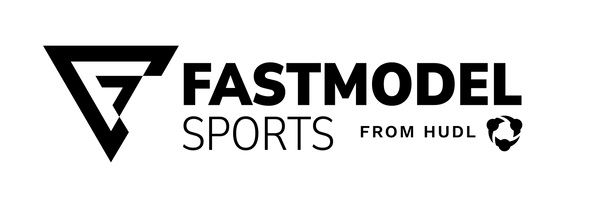FastRecruit Custom Tourneys

Step 1: Click on the Tourney Tab and click the blue “+ Add New” button next to “Tourneys” at the top of the page to create a custom tournament.


Step 2: After clicking on that button a dialogue will appear requesting information about your custom tournament:

Fill out each field and press Save. Your newly created tournament will appear alongside our automated tournaments on the “Tourneys” home page. Your custom tournaments will have an “Edit” and “Manage Games” buttons next to them in case you need to make changes to that tournament.

Step 3:
Click on the "Manage Games" tab next to your custom tourney. A tournament menu will appear in which you can add venues and games to your custom tournament. Click on the “Venue Tab” and then click on “Add a Venue” (all custom tournaments require at least one venue/gym) and fill out the address fields. Click Save in the bottom right hand corner.

Step 4:
Click on the “Games” Tab and then click on “Add Game”. Double click to activate the drop now menu for date and venue. Add the time of the game and any other information you have about those particular games. Write in "TBA" as a placeholder for any column you do not know. Click the Save button in the bottom right hand corner. Press, "Close".

Step 5:
Now you are ready to treat this like any other tournament. Click on the tournament, assign your recruits, assign your staff members, and finalize your tourney coverage by connecting recruits with their assigned teams for this tourney. Click the "Fill Schedule for Tourney" button.

Step 6:
Enjoy your custom tourney games along side your FastModel Partnered events.
Note: While custom tournaments allow you to assign Recruits and Staff and fill out the tournament schedule as well as create your schedule, game scores will not be automatically entered by FastModel, so you must advance teams yourself and continue to update you schedule on your own.